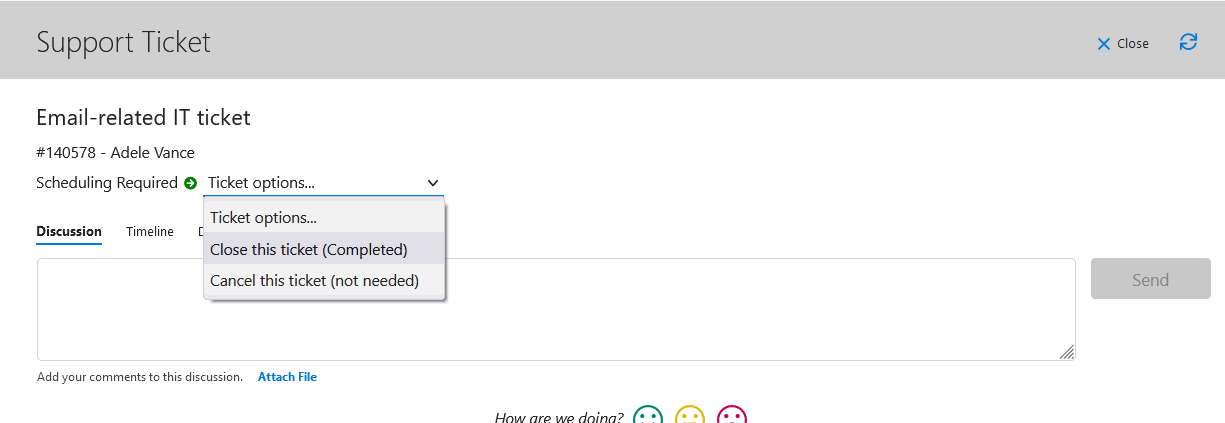1. Navigate to https://support.techrageit.com/login
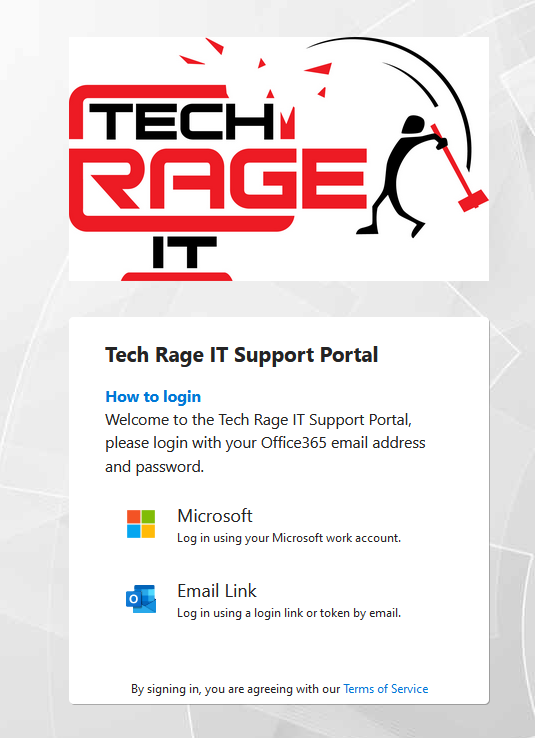

2. Sign in with your own Microsoft credentials.
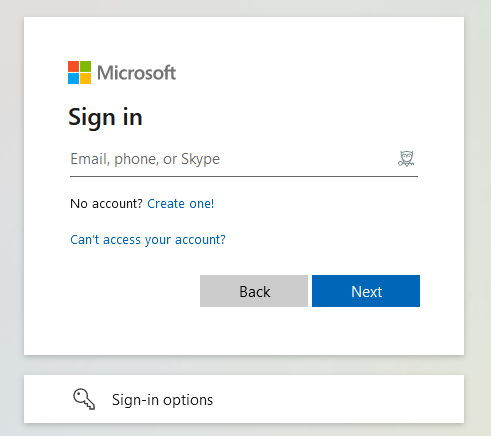
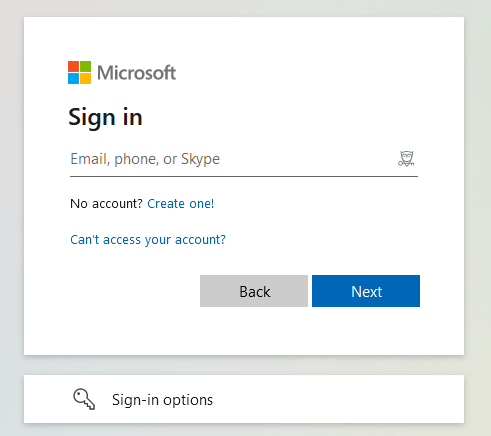
3. Choose from one of the following Support options:
- Report a Problem
- Request Setup or Changes
- Ticket Status
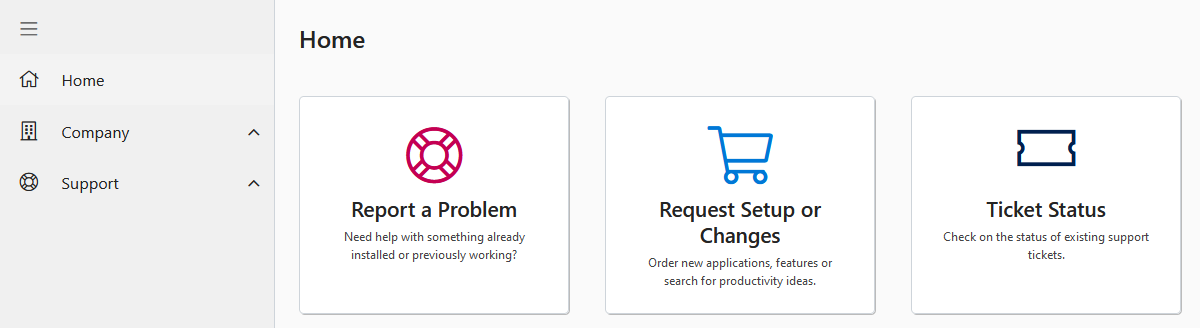
Report A Problem
1. Click on Report a Problem when you need help with something already installed or previously working.
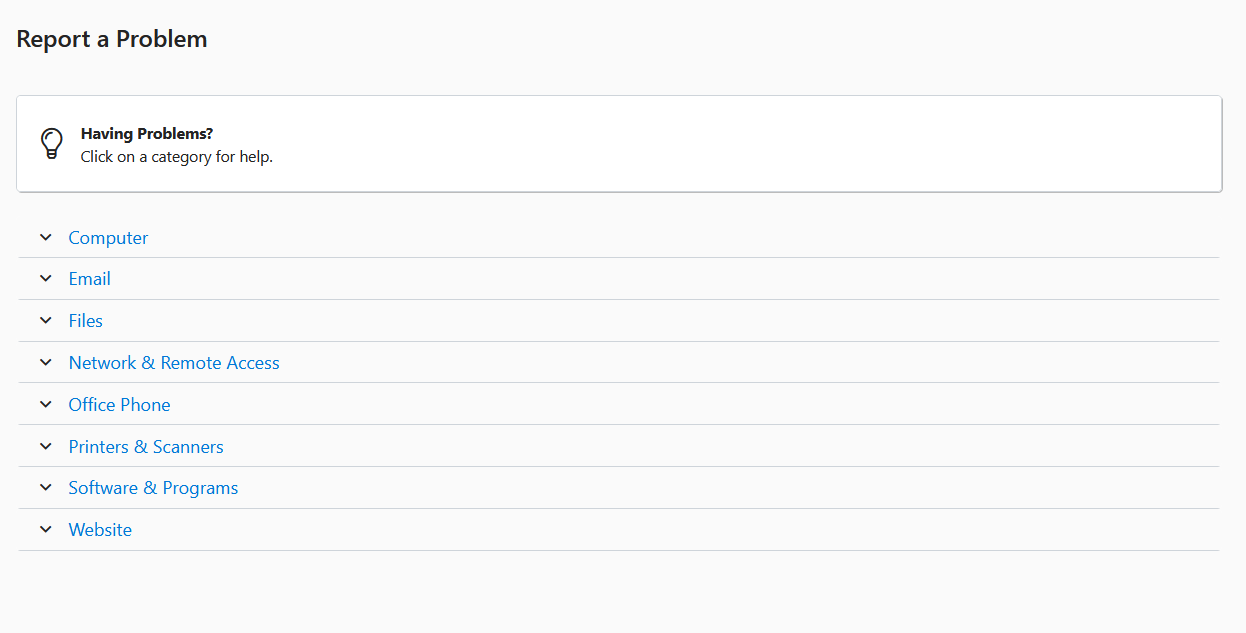
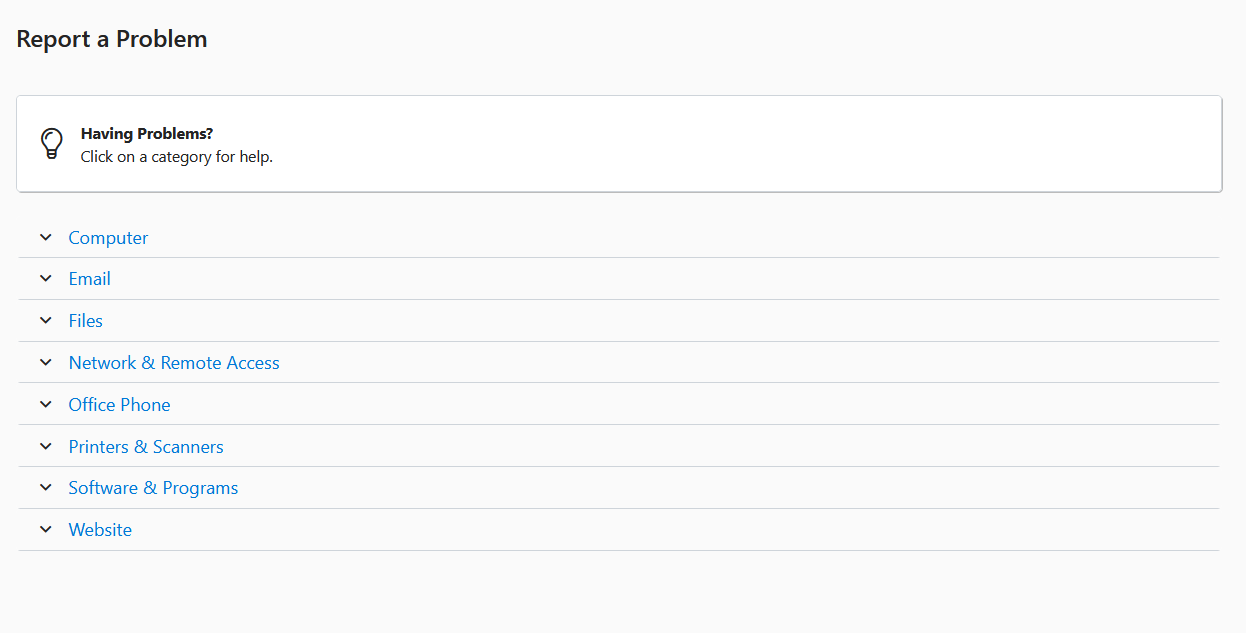
2. Select the type of problem from the options. Fill out the form to submit a Support Ticket.
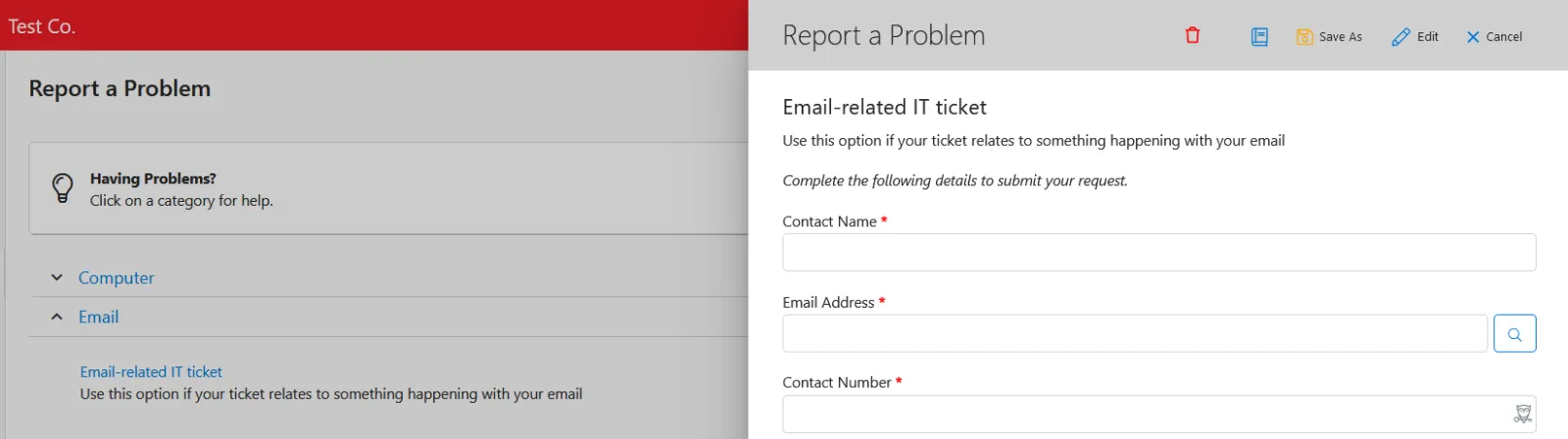
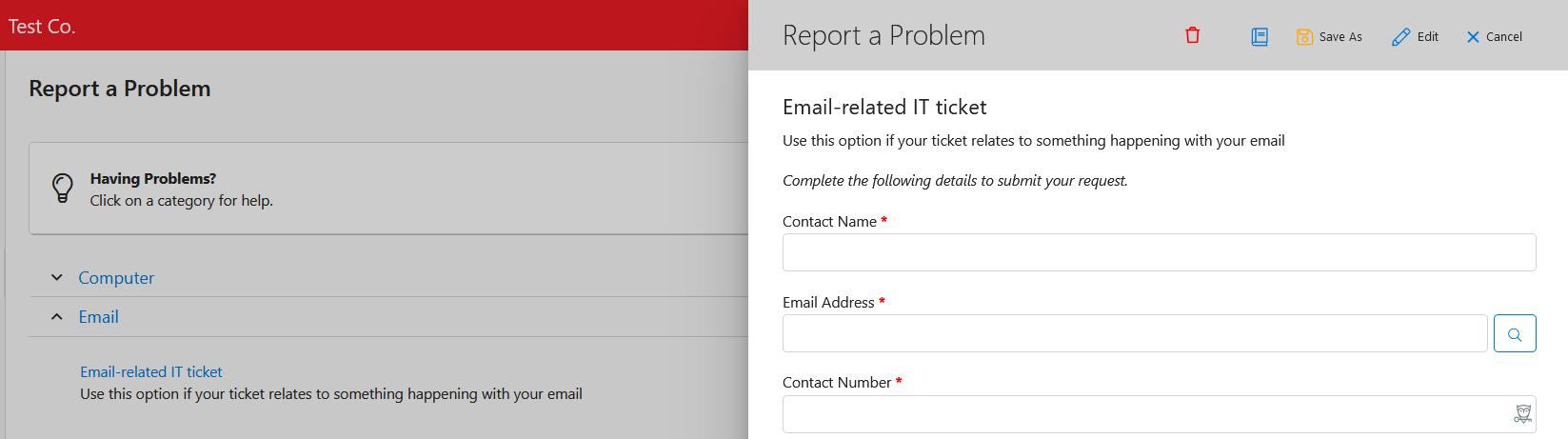
3. Once the form is completed, click Submit. A popup with your Support Ticket number will appear on the bottom right corner of the screen.
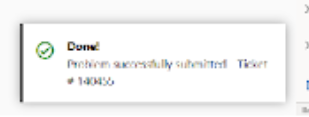
Request Setup or Changes:
1. Click on Request Setup or Changes when you need to make changes to something already installed or create a new setup (e.g., a new employee email account).
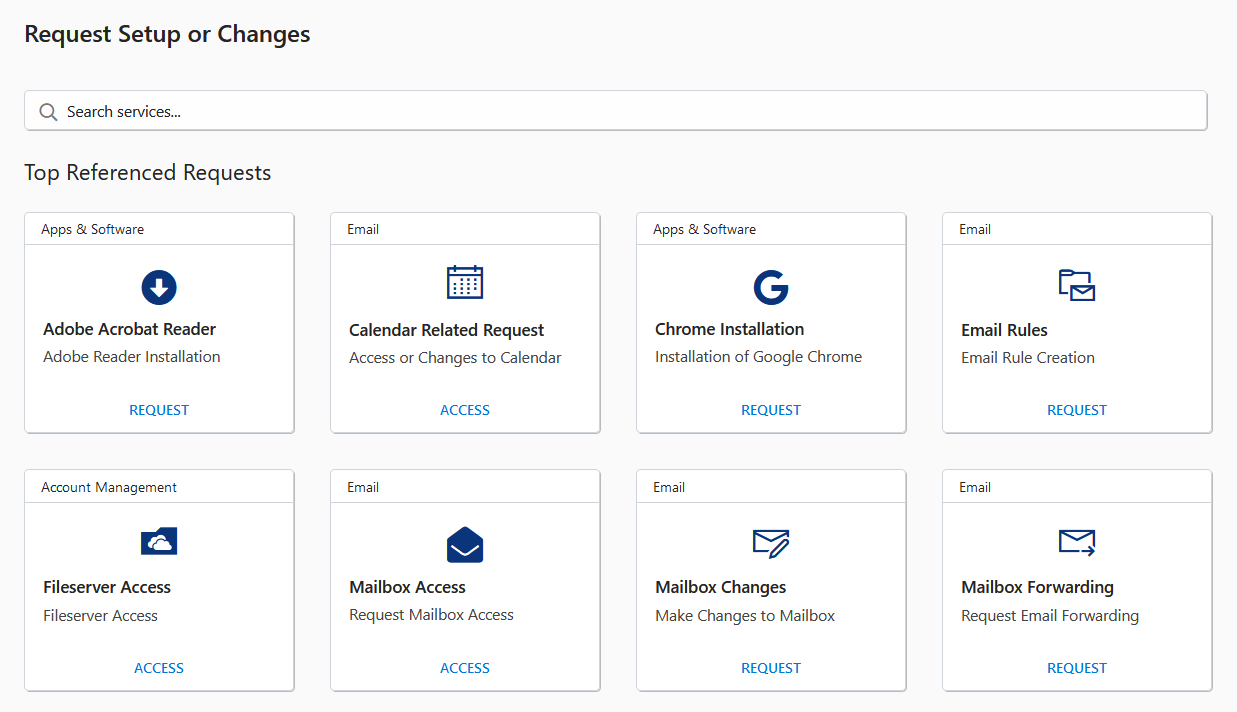
2. Select the type of setup or change from the options. Fill out the form to submit a Support Ticket.
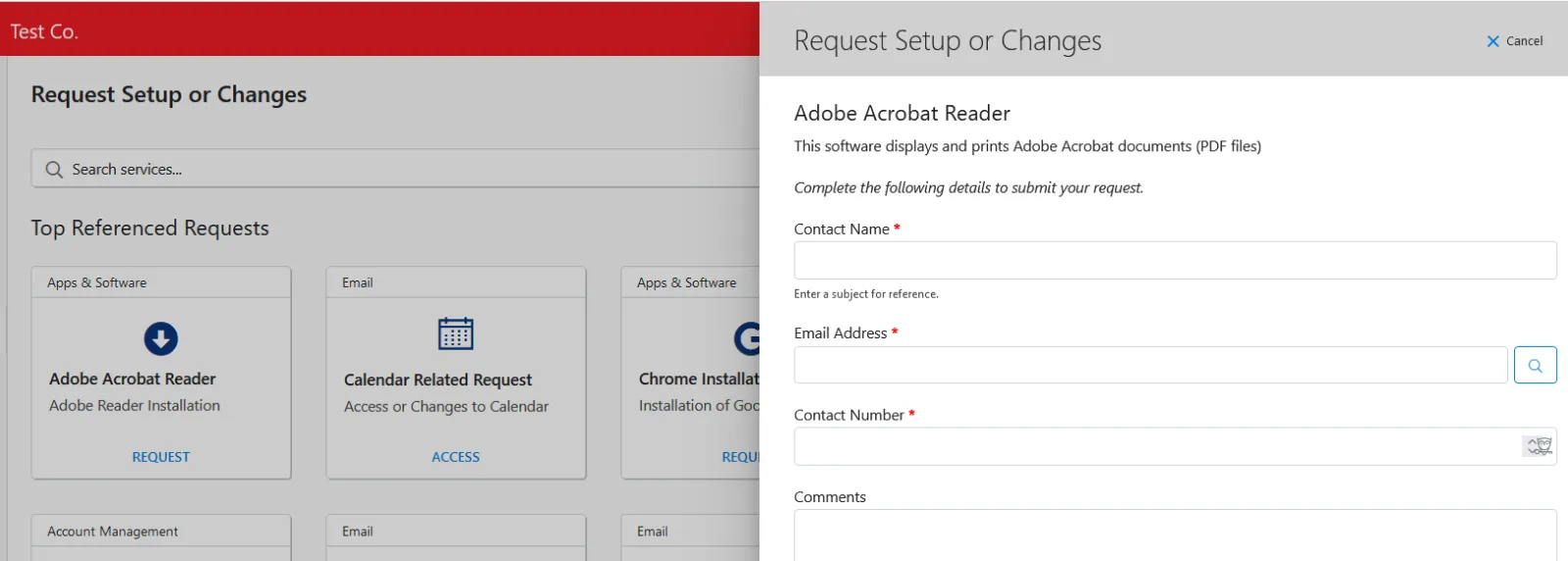
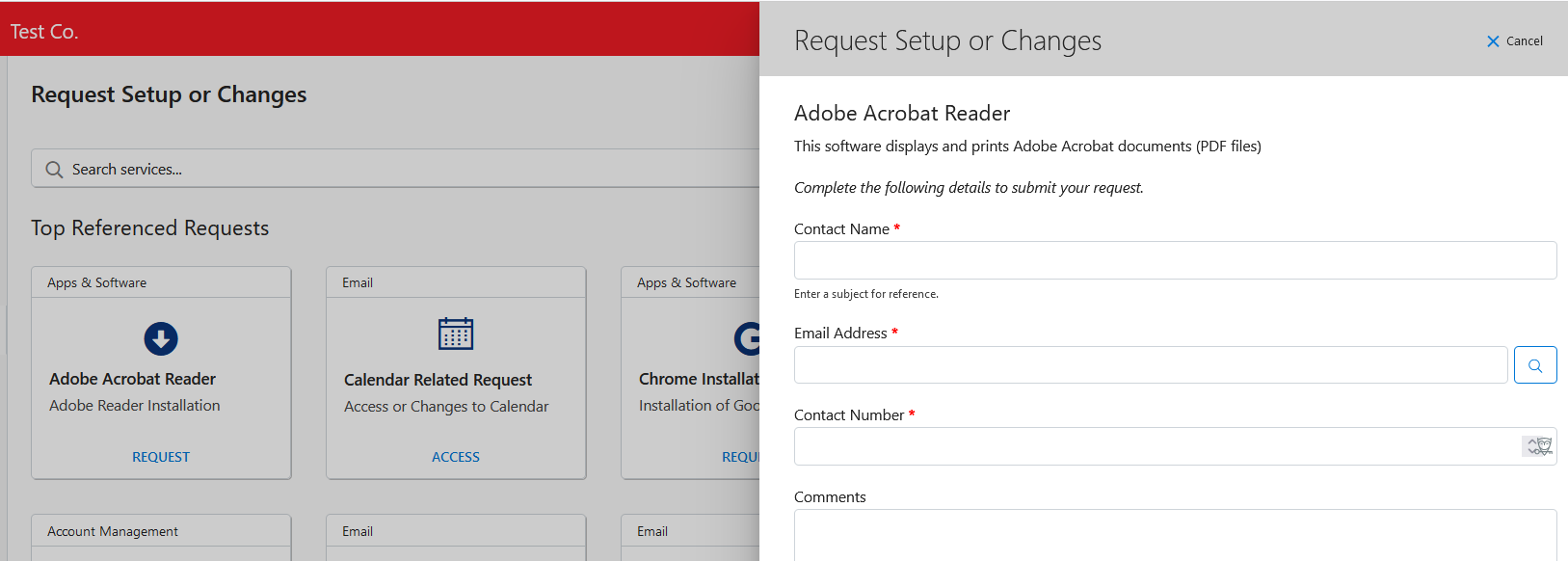
3. Once the form is completed, click Submit. A popup with your Support Ticket number will appear on the bottom right corner of the screen.
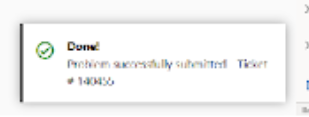
Ticket Status:
1. Select either the Open, Closed or Waiting Status, to learn the status of your Support Ticket.
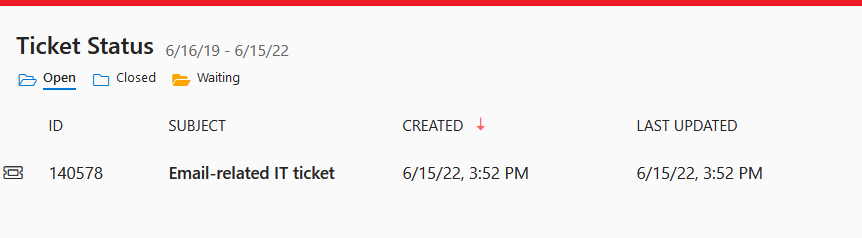
2. To enter additional comments or attach a file, click the respective Support Ticket. Click Send to submit the information.
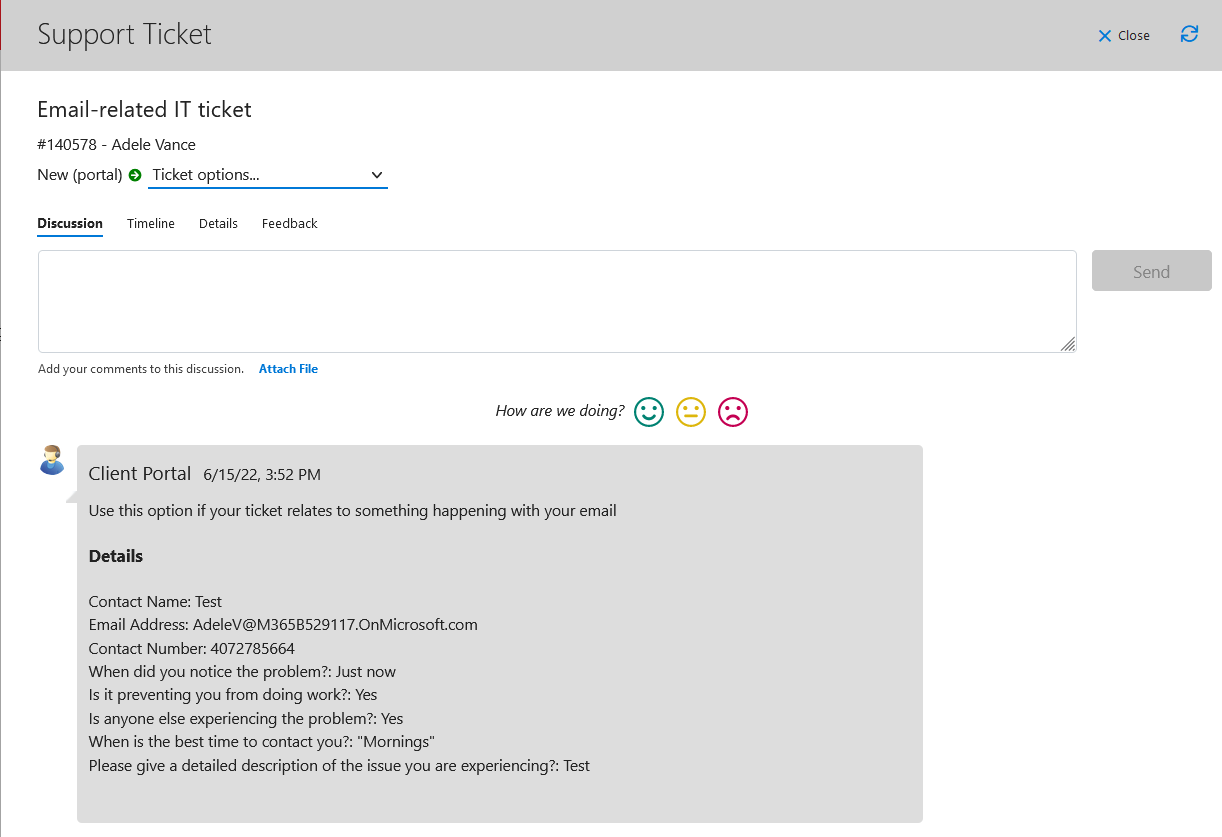
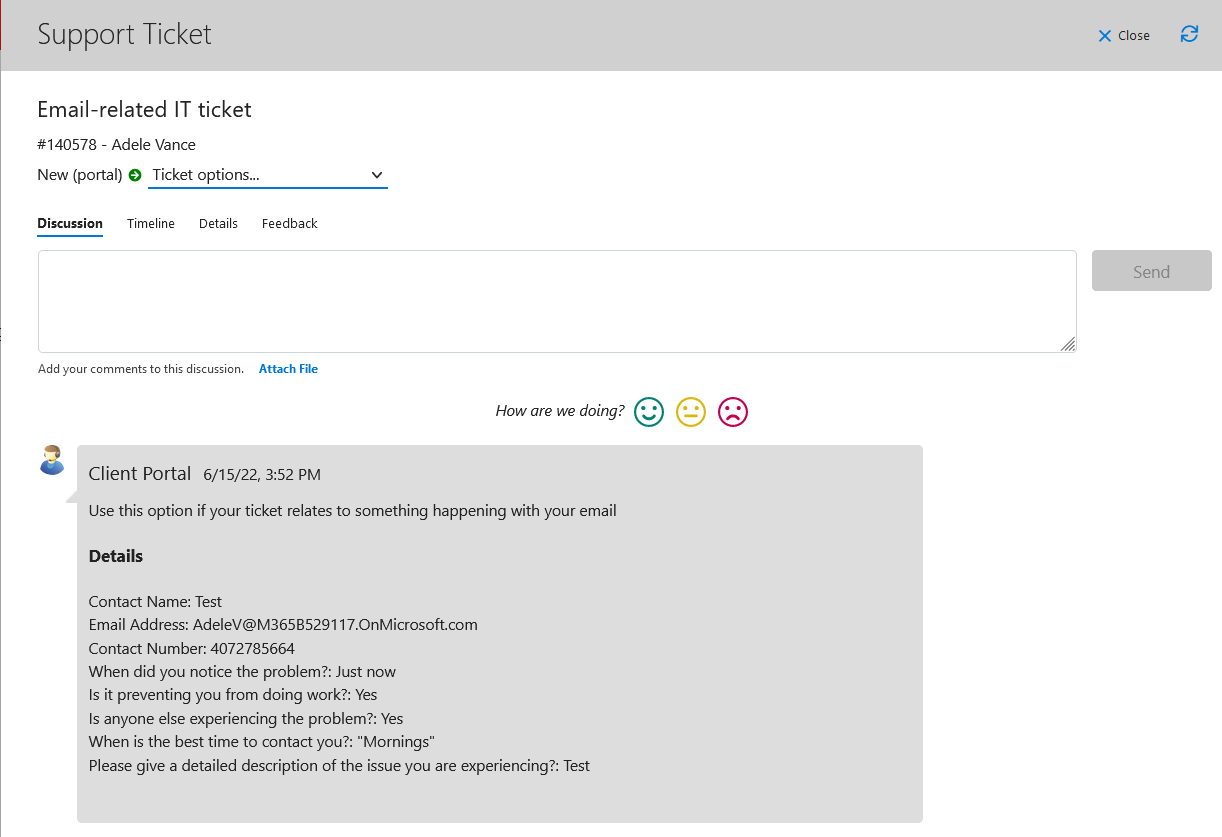
3. To review the Support Ticket history, click Details.
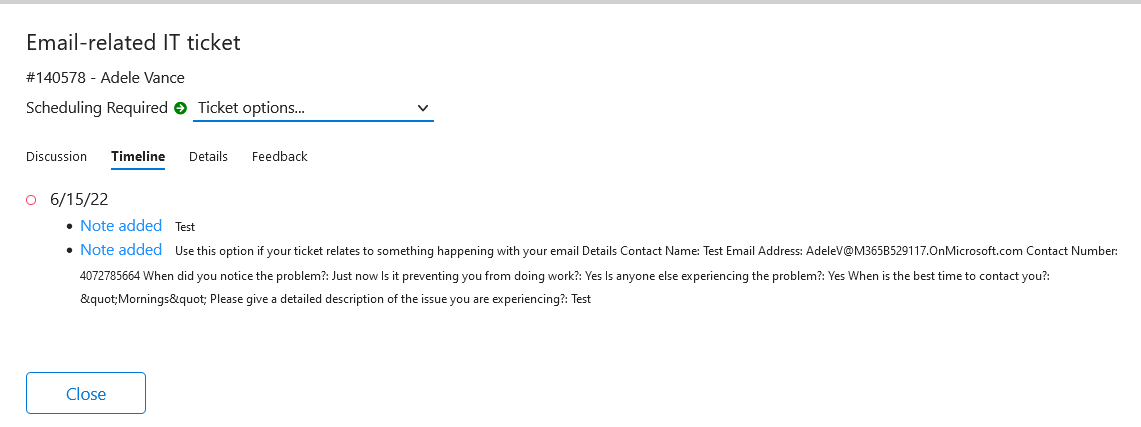
4. If the issue or request is no longer needed, select the appropriate option from the dropdown.